Once logged in, click on your name at the top right and then on "MyORBi UMONS" or go directly to this link.
Click on the "Add a publication" button:

A dataset can currently only be added via "Encode manually":
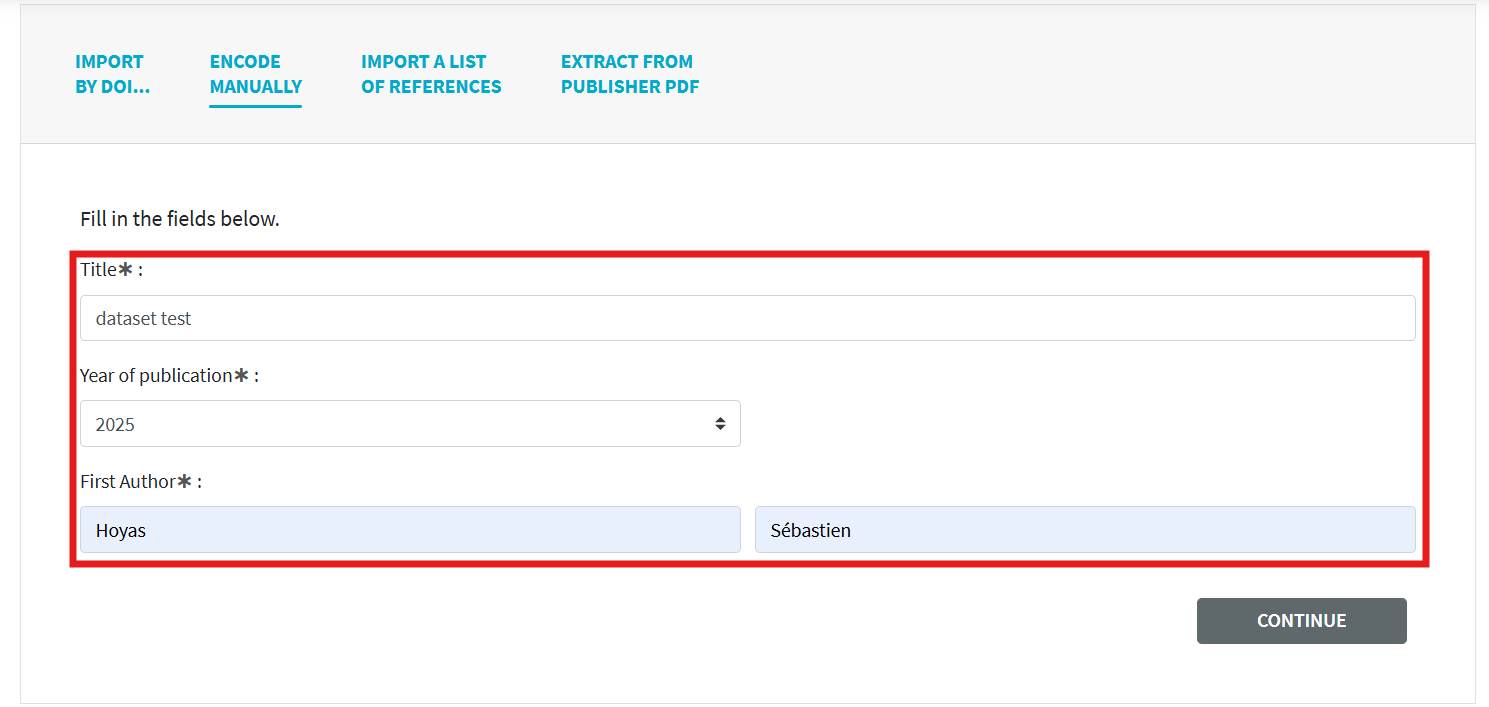
You must fill in the name of your dataset (the same as the title from the data repository), the publication year and the first and last name of the first author.
Submitting a publication is done in 4 steps described below.
Each section has mandatory fields to complete. If you move to another section without having completed the required fields in the current section, ORBi will notify you:
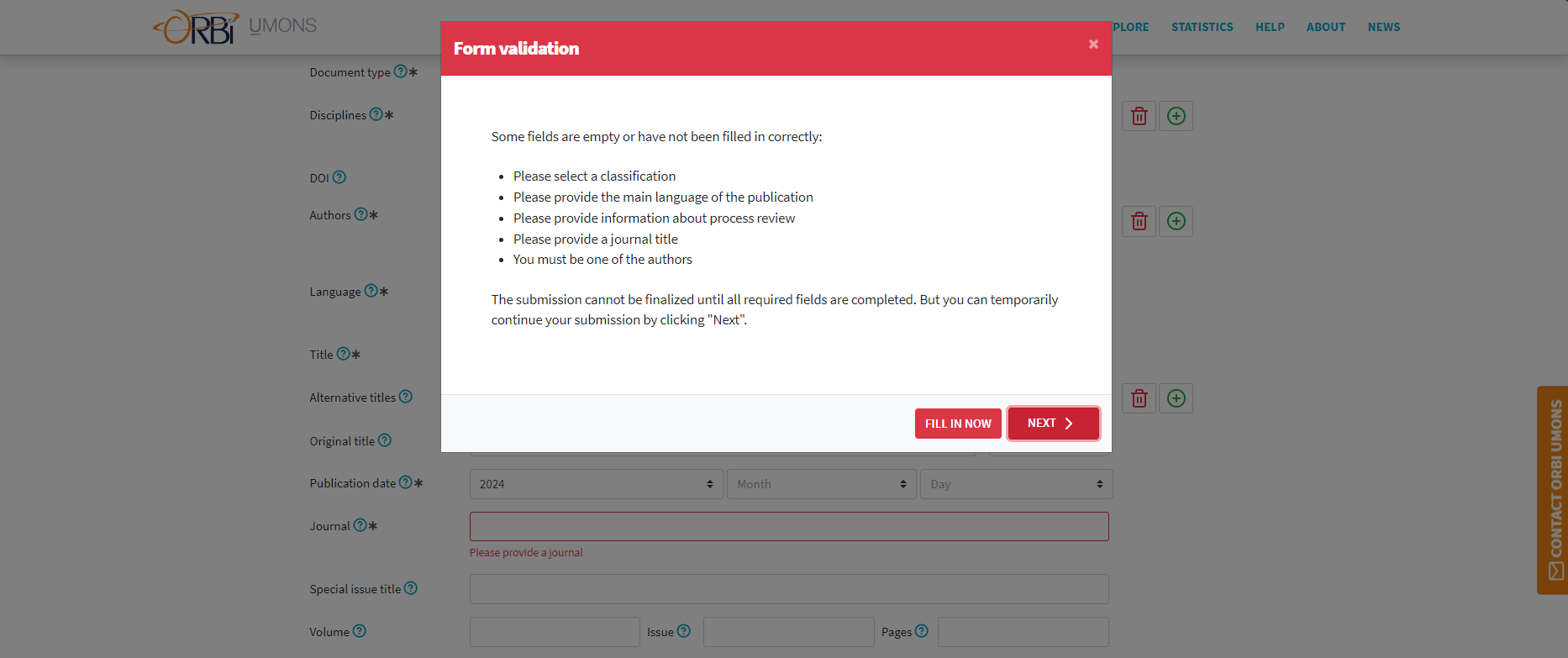
You can pause the encoding at any time by clicking the "Exit" button at the bottom of the page. Your progress will be saved.
You will be able to access your publications in the process of encoding by clicking on your name at the top right and then on "My current deposits".
The first field corresponds to the type of document (see the list of available documents) and for a dataset, you must select Computer developments > Textual, factual or bibliographical database.
NOTE: depositing a software code follows the same principles as described below. Simply change the type to Computer developments > Software.
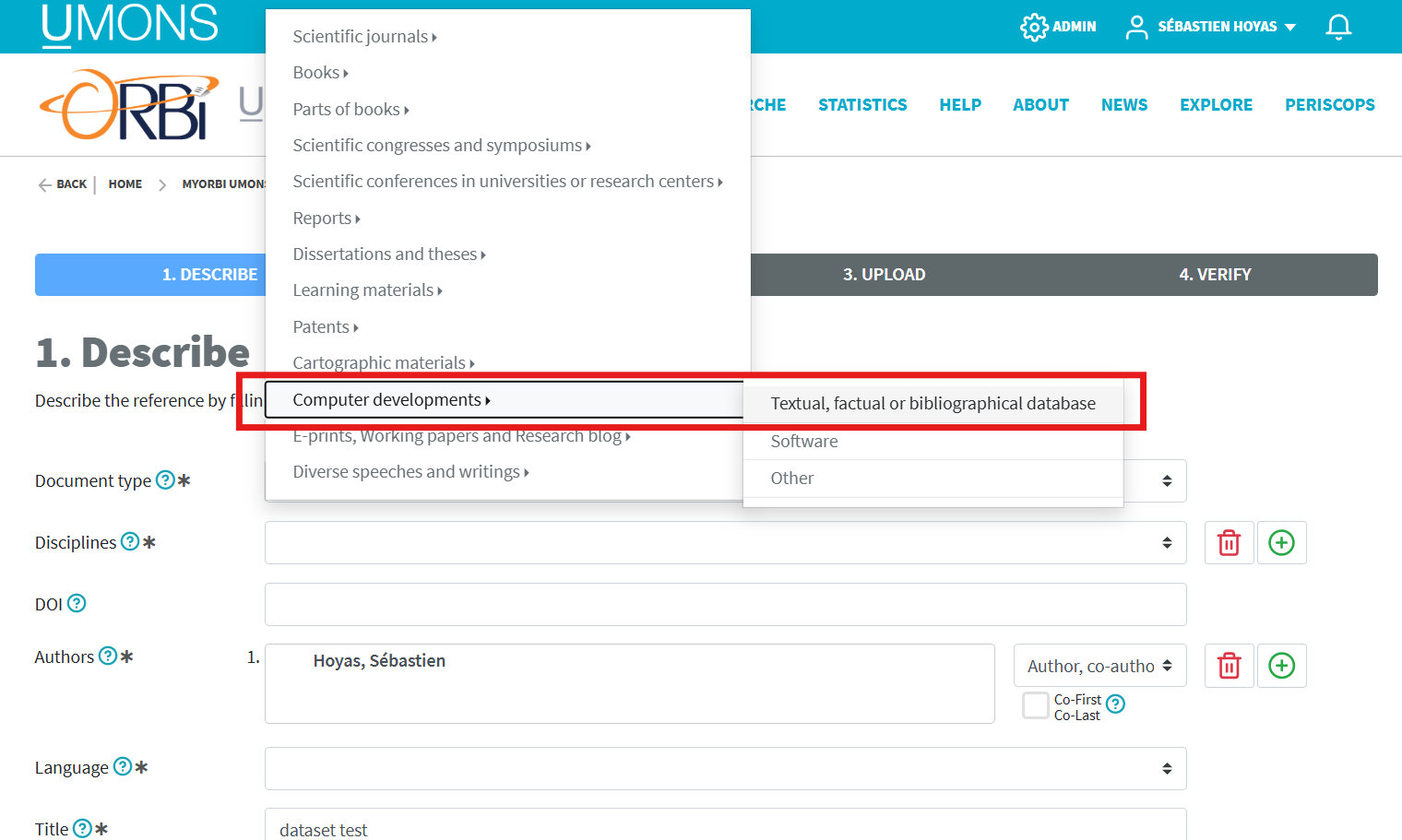
The other fields will update based on this selection. Some fields are optional and mandatory (marked with an asterisk). An explanation of each field is available by clicking on the button with the question mark next to the field name.
The mandatory fields are:
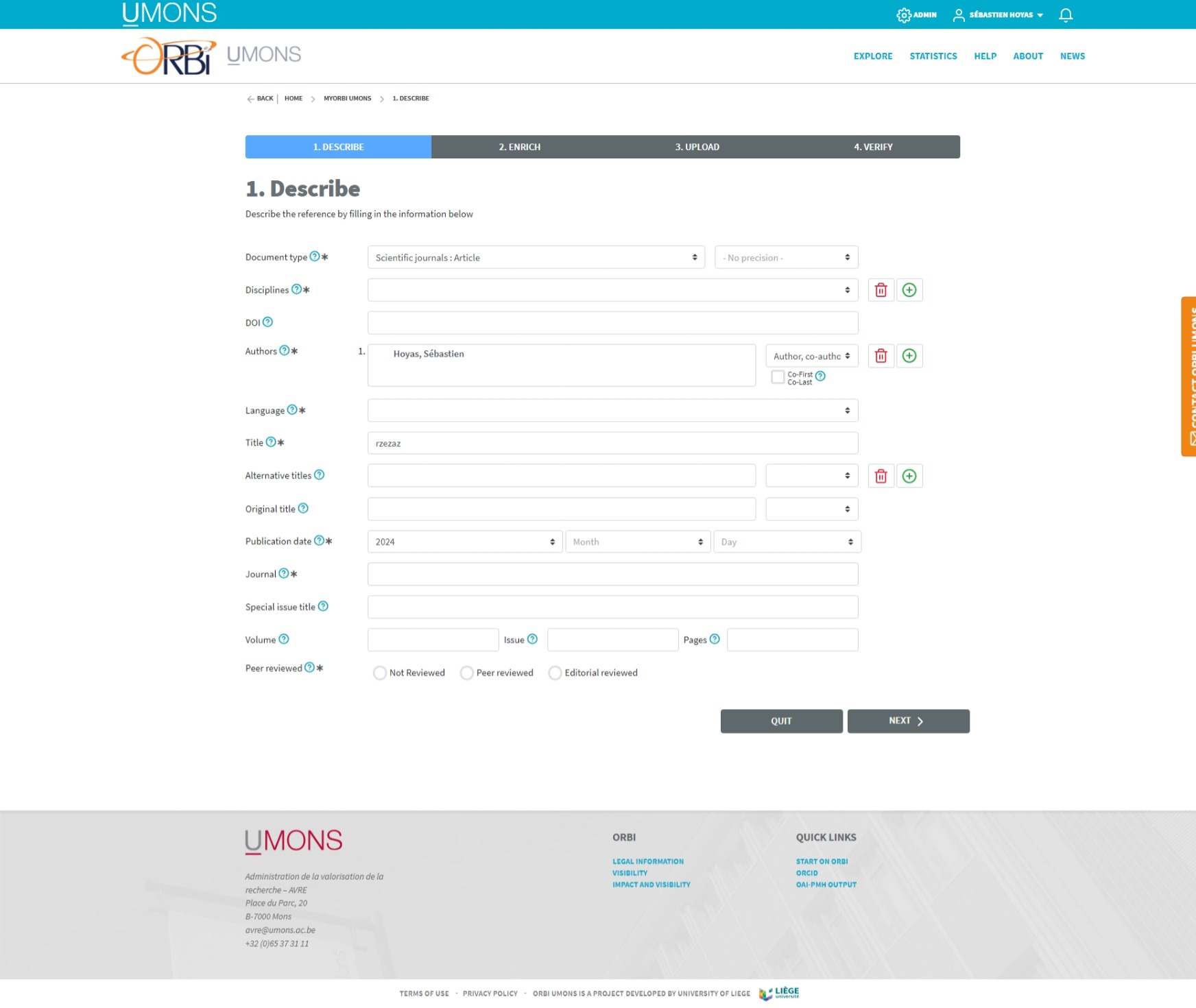
To add author's affiliation, click on the name of the first author provided during the selection of manual encoding. This will open up a window that will allow you to select the proper affiliations.
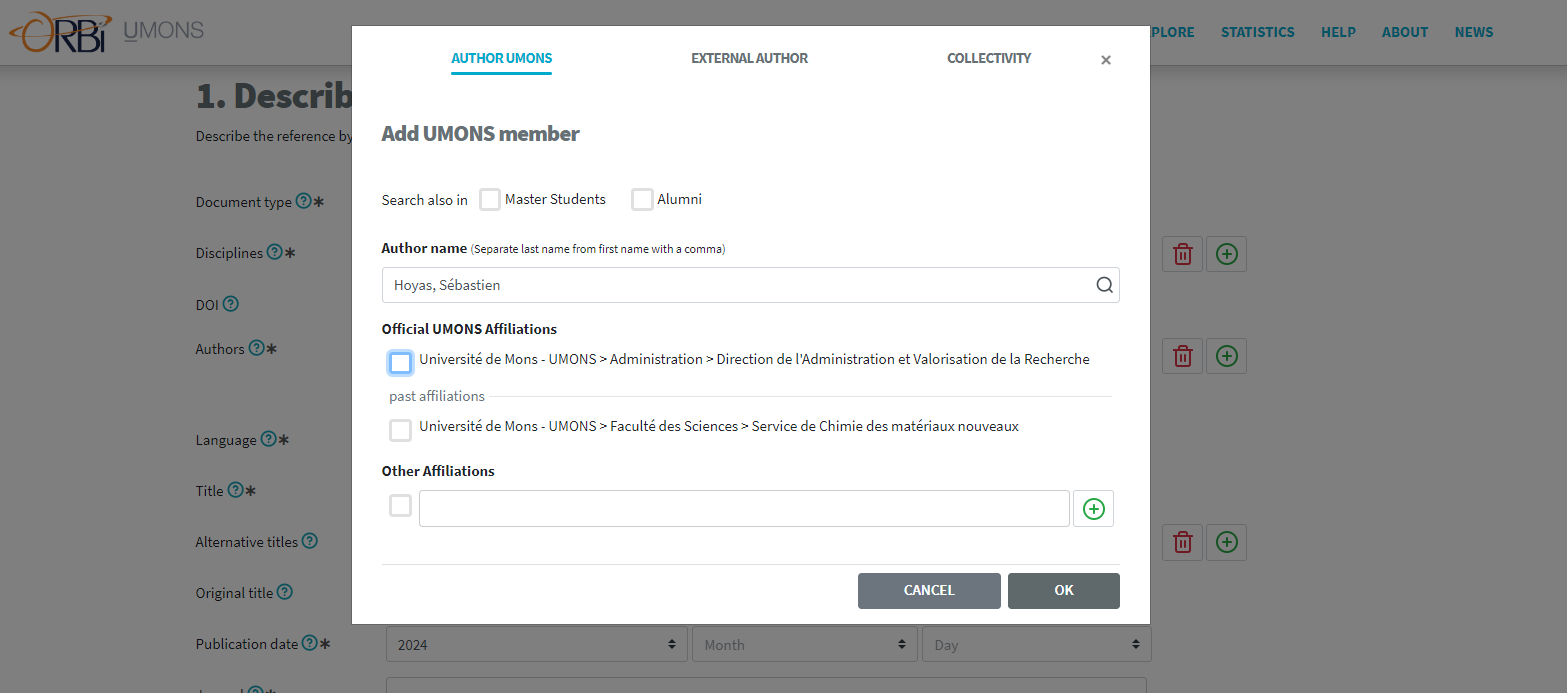
When the parameters of the first author is correct, click "OK". If there are more than one authors, click on the green "+" button and add as many authors as needed.

If authors are from UMONS, select the proper affiliation via the "UMONS Author" tab otherwise select "External author" and fill in the details manually.
Once all the data has been completed/verified, click on the "Next" button.
This second section allows you to enrich your document. An explanation of each field is available by clicking on the button with the question mark next to the field name:
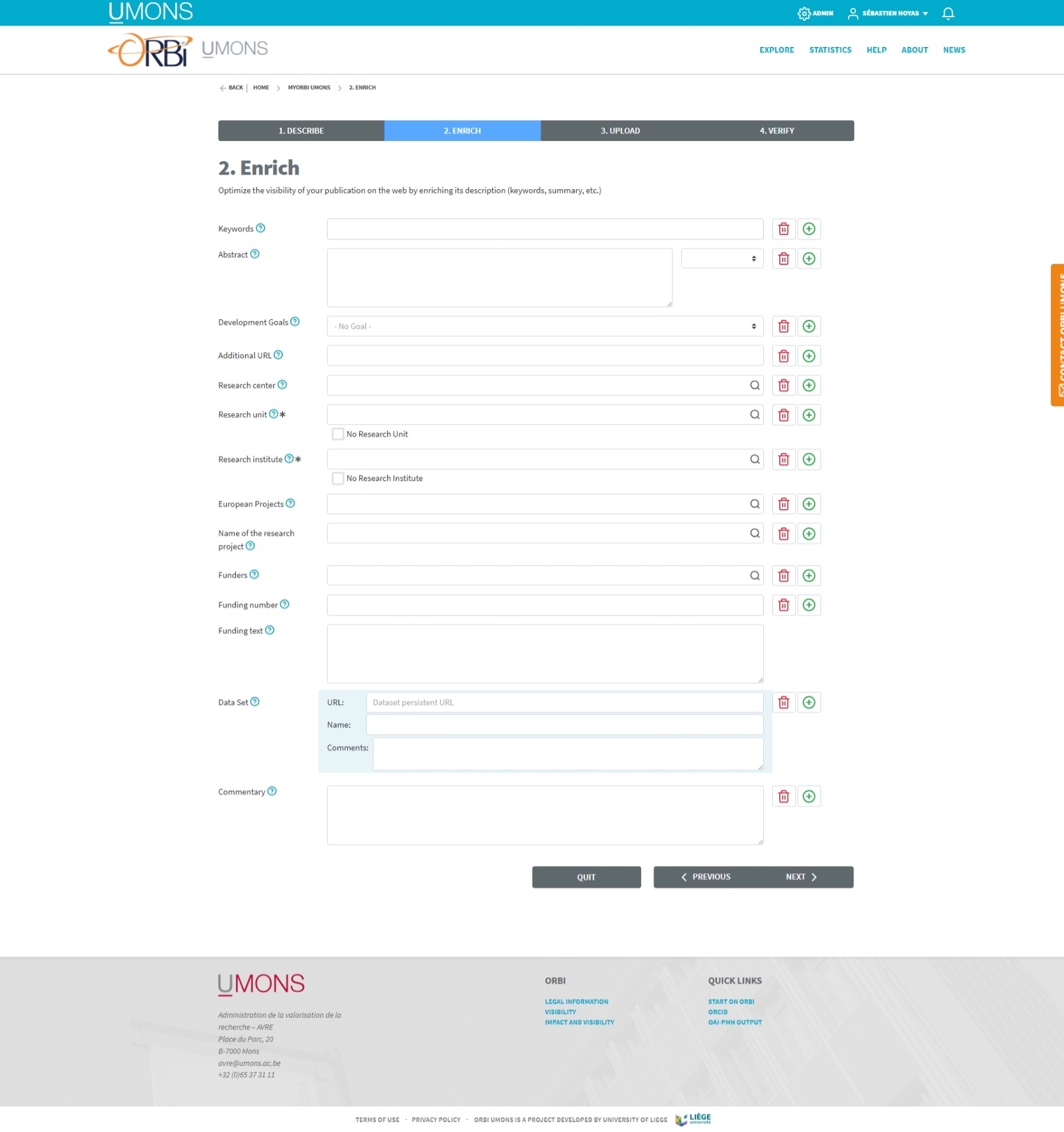
Only two fields are required:
It is mandatory to provide information from at least one research unit and one research institute to which the publication is attached.
Even though the other fields are not mandatory, we strongly encourage you to add keywords and an abstract to maximize the discoverability of your dataset.
Once this section is completed, click on the "Next" button.
This third section is not required for datasets. However, if you wish to provide the README document of your dataset, you can add it in the "Annexes".
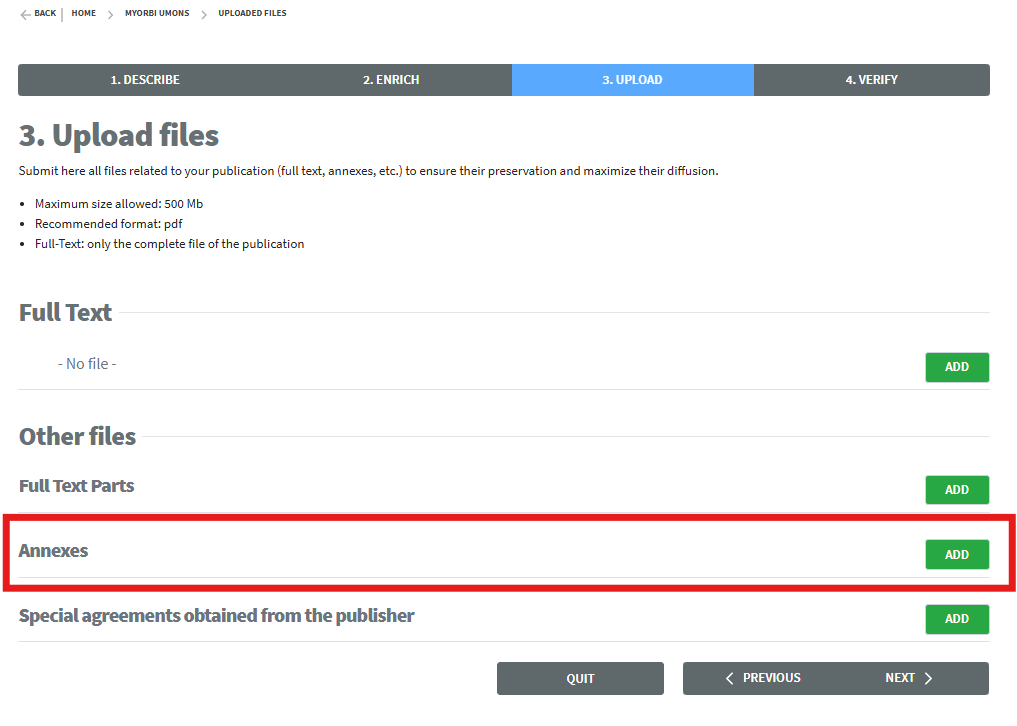
Select "Open Access" and the same license as your dataset on your data repository.
This last section allows you to check all the data you have filled in at a glance. It also tells you what data you have not filled in, in which case you will have to make a correction:
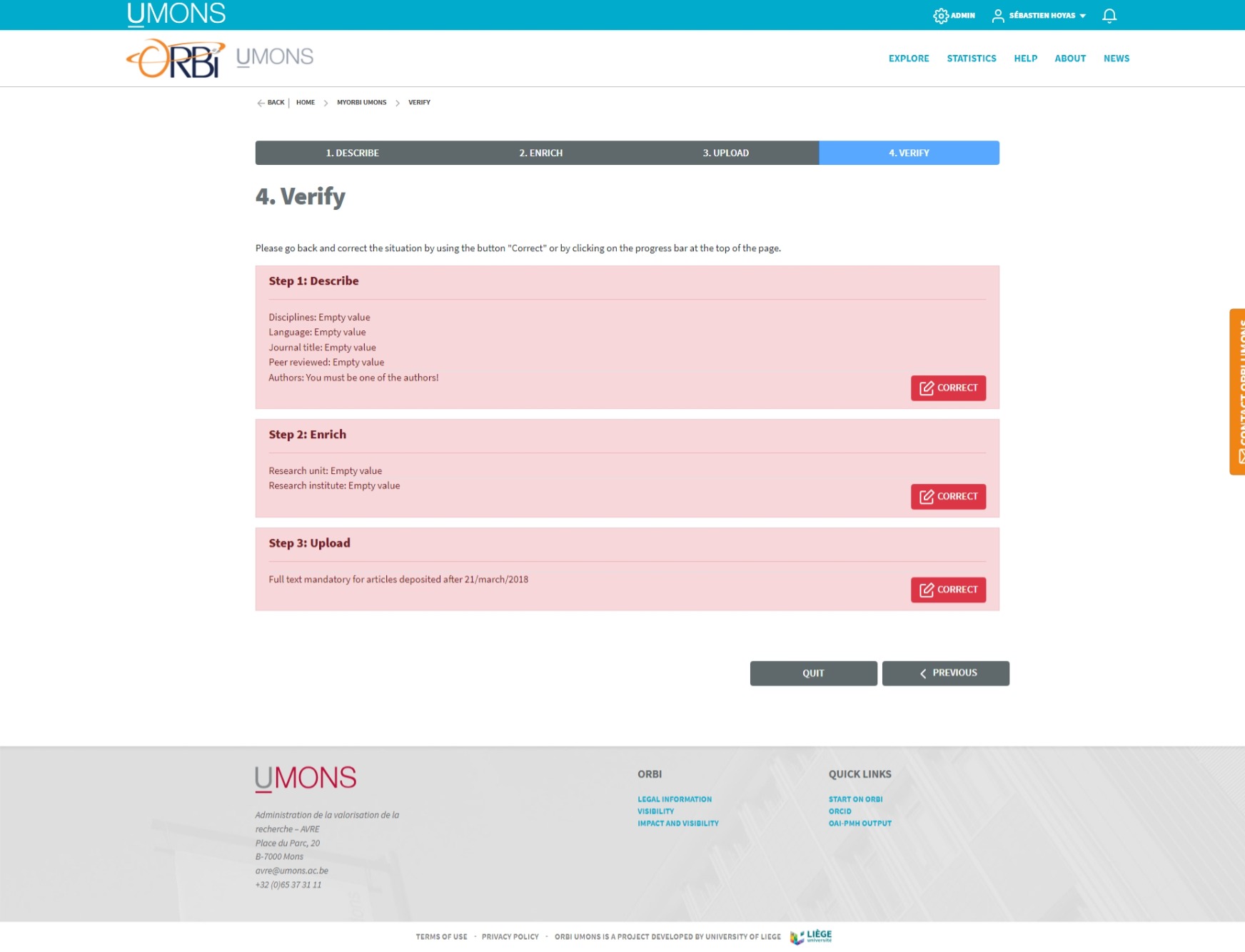
If all the data is correct, you can click on the "Finalize" button at the bottom of the page.
NOTE: If you have associated a license with the document, you must check "I grant the license" before you can finalize the encoding.
Once finalized, your deposit will be confirmed:
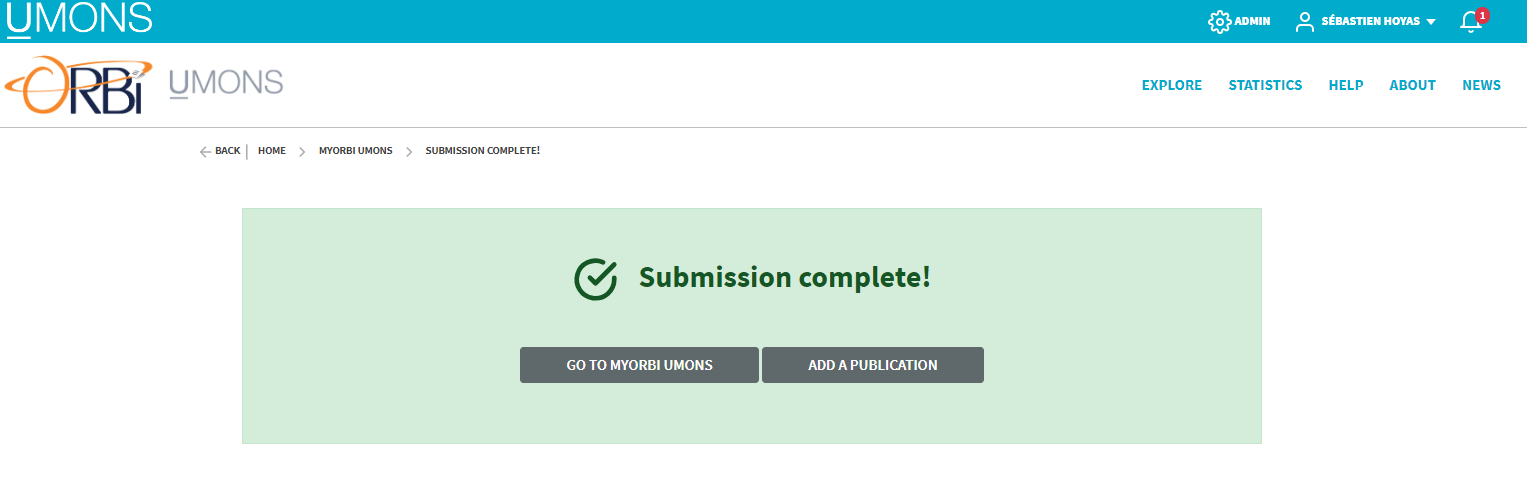
An archived publication can be edited by clicking on ![]()
A copy of the reference is created to which you make your changes. It is then imperative to validate this copy so that it replaces the archived reference.
References must be changed directly or later than during the day. Copies will not be kept beyond that.