Identify yourself with institutional identification.
PLEASE NOTE: if you are a student (bachelor's or master's degree), you will be able to identify yourself but you will not be able to submit a document or generate a publication list. If you absolutely need to obtain access to ORBi to generate a list of publications for PhD funding, please contact avre@umons.ac.be with "ORBi - Student Access" in the subject line:
Once logged in, you can access all ORBi features by clicking on your name in the top right:

The search bar on the homepage allows you to search for:
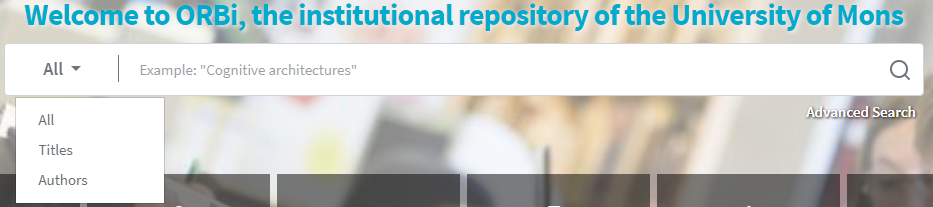
You can then filter the results using the facets that appear on the left. Simply check the data you want to show/not show, and then click "Limit" or "Exclude", respectively:
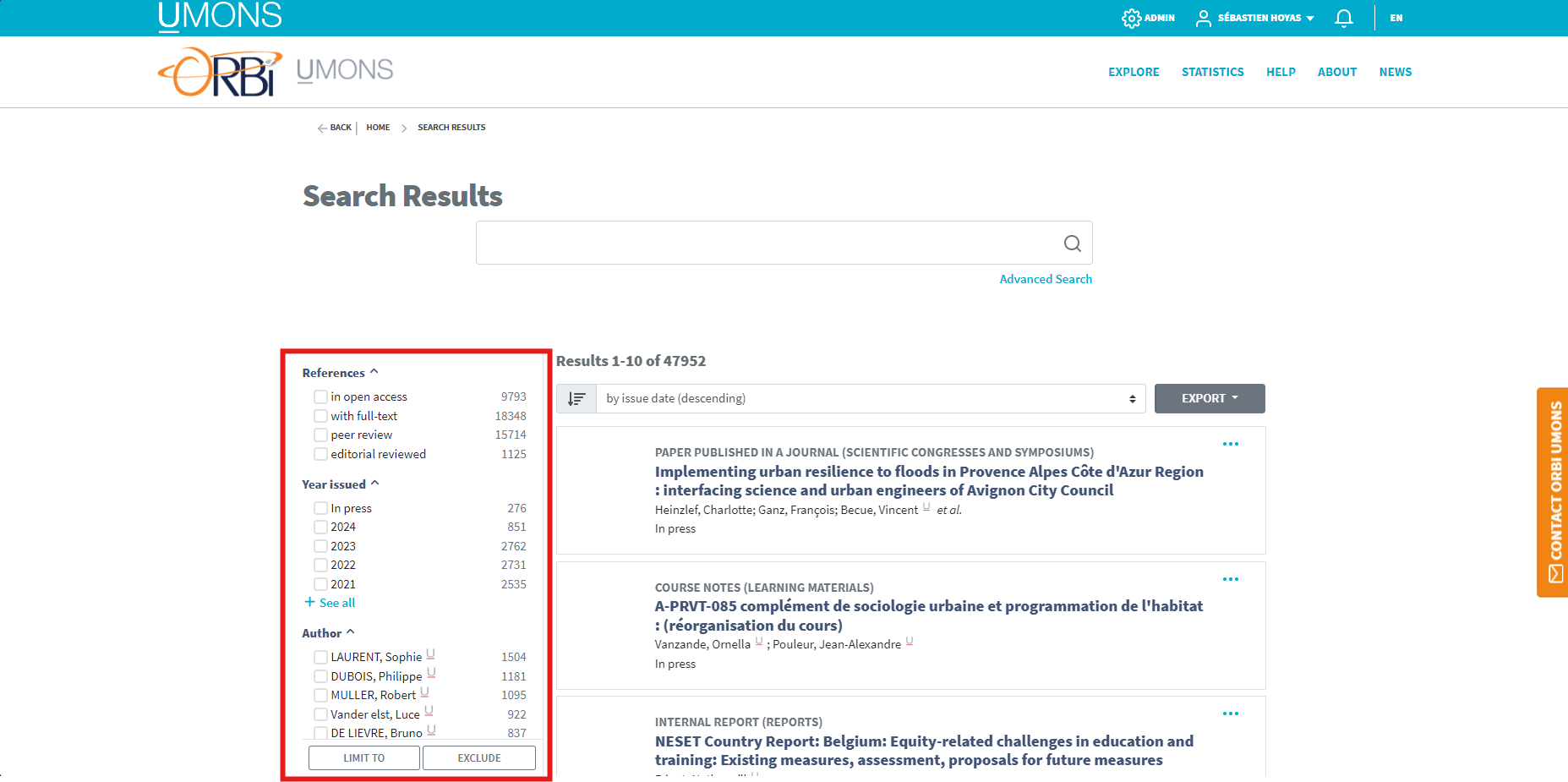
Predefined searches allow you to access:
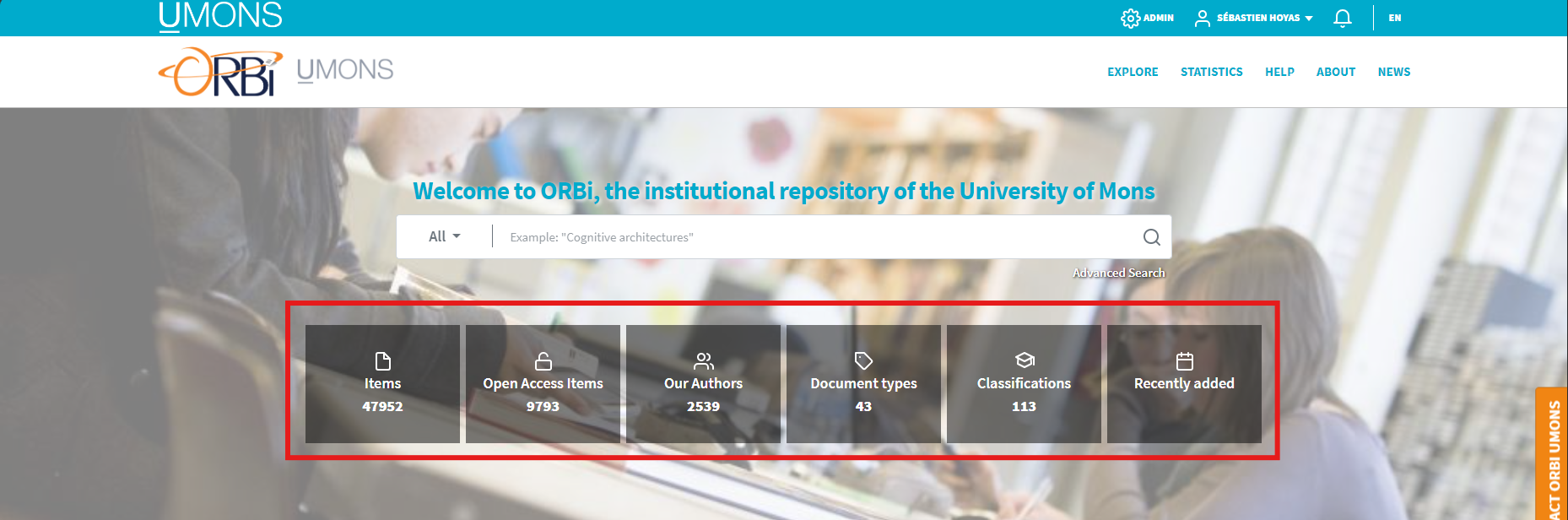
No matter what type of search you use, you can always narrow down your results via facets.
Further research can also be carried out. Click to LEARN +.
The ORBi user may read, download, copy, distribute and print the work as long as he undertakes to:
Contrary to popular belief, open access to documents does not change the rights that an author has over his or her publication. It is therefore not possible to do what you want with open access documents.
The ORBi user must comply with the conditions prescribed by the CC license under which the document is published.
Restricted access documents are only accessible to identified members of the Institution's staff. Documents with private access are only visible and accessible to the authors and co-authors of the reference and therefore cannot be used by third parties.
The UMONS members must at least add their scientific articles on ORBi. Visit our tutorial on how to add a new publication.
It is possible to view and download (CSV, JPEG, PDF, etc.) various statistics on ORBi.
On the one hand, global statistics...
… But also statistics by reference:
The UMONS author profile on ORBi is accessible to everyone via the detailed reference display, by clicking on the UMONS icon next to the author's name:
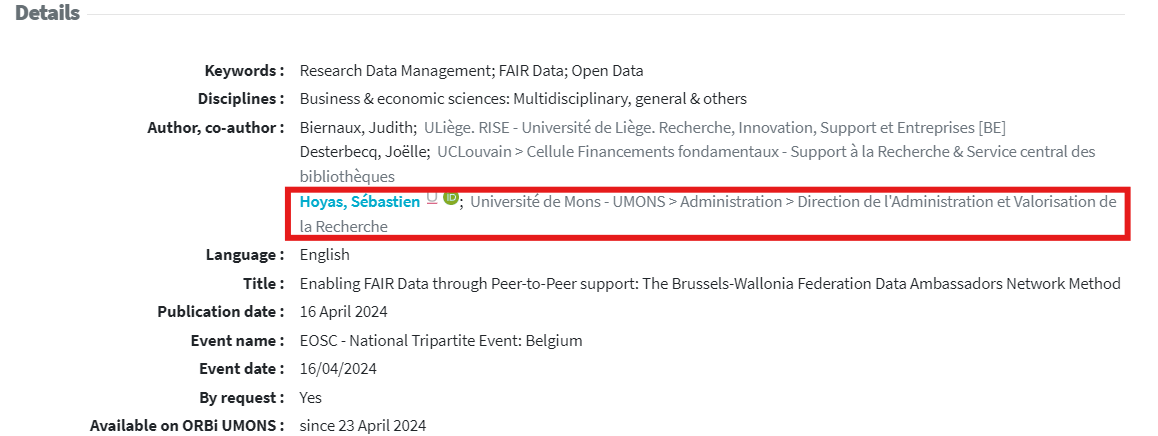
It includes the following information:
If you have restricted access documents, i.e. only authenticated UMONS members can access, you may have external people interested in your documents.
In this case, they must make a request for a reprint from the document.
In this case, you will receive an email with the request for a reprint and you will be able to access all your requests from the "My reprints" menu.
You can then accept or decline the request.